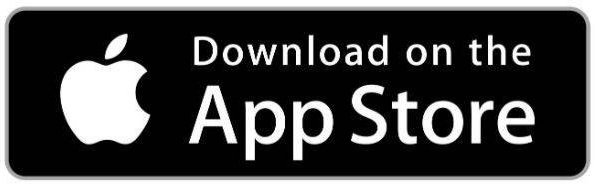Microsoft Teams
A Step Ahead uses Microsoft Teams for all of our virtual meetings and telehealth sessions with families. It’s FREE to our families and requires a computer or Mobile Device with a Camera.
Getting Started
Begin by downloading the Teams App to your desktop or mobile device via one of the links below
Tips & Tricks
Your FRC or Provider will send a meeting invite to the email that you provided at the time of your child’s enrollment in program. If your email address has changed, please communicate that to your FRC or Providers.
If you’re having trouble finding the invite in your email, you can search in your email for your FRC or Provider’s name or by searching for asapc.org
The first time that you use Teams, you will be prompted to allow the app to use your microphone and camera, please allow access to both. This will be the case whether you are using the desktop, web or mobile version of the app.
When using the free mobile app, begin by opening the email invite, and clicking on the Join the meeting now link. Let the link open the app for you, instead of opening the app yourself first. This process is the easiest way to get into the meeting smoothly
Upon joining the meeting, you will be held in the lobby until your FRC or Provider grant you access to the meeting. Please hang right, they will be with you promptly